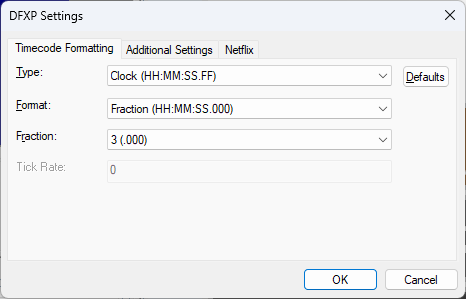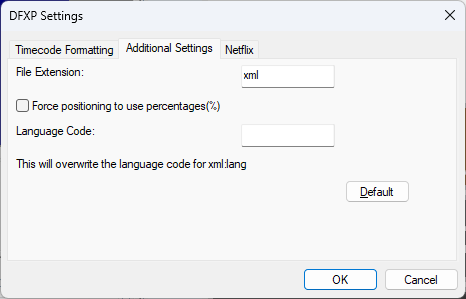Configure Export - DFXP
Configure Export - DFXP
This topic describes how to configure the options for exporting subtitles in the Timed Text Markup Language (TTML) format, created by the W3C. This format is also known as DFXP.
These settings are accessed via Toolbox->Configure->Customer : Export->DFXP
The export options are configured as follows:
Timecode Formatting
These options allow you to configure how timecodes appear in the XML output as follows:
|
Type |
Format |
Fraction |
Tick Rate |
Sample Output |
|
Clock (HH:MM:SS:FF) |
Fraction (HH:MM:SS.000" |
2 |
n/a |
begin="00:00:00.00" |
|
|
|
3 |
n/a |
begin="00:00:00.000" |
|
|
Frame (HH:MM.SS.FF) |
n/a |
n/a |
begin="00:00:00:00" |
|
Offset (SSSS.000) |
Default (none) |
2 |
n/a |
begin="0.00" |
|
|
|
3 |
n/a |
begin="0.000" |
|
|
Seconds |
2 |
n/a |
begin="0.00s" |
|
|
|
3 |
n/a |
begin="0.000s" |
|
|
Milliseconds |
n/a |
n/a |
begin="0ms" |
|
|
Frames |
n/a |
n/a |
begin="0f" |
|
Ticks |
n/a |
n/a |
numeric value |
begin="0t" |
Additional Settings
These options allow you to configure other aspects of the exported file.
File Extension - specify an alternative default file extension for the exported file
Force positioning to use percentages - if unticked, region positioning is specified in pixels. If ticked, region positioning is specified using percentages.
Language Code - this can be used for overriding the standard code from the file and to add a language code if it is not supported by the export. This is for the xml:lang= core attribute.
Netflix Settings
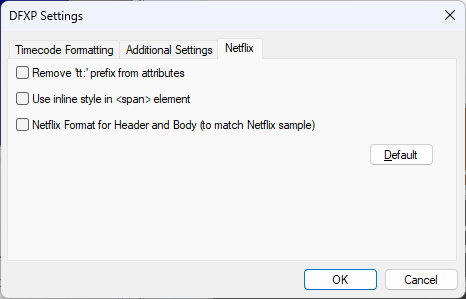
These options are designed to match the requirements for Netflix and Netflix vendors.
Remove 'tt:' prefix from attributes - if ticked this removes all the 'tt:' prefixes to match the Netflix interpretation of the spec. This setting is not ticked by default.
Use inline style in <span> element - If ticked this changes the XML to match the Netflix preferred implementation of the TTML spec. This places the styling details within the subtitle rather than as part of the 'header'.
Netflix Format for Header and Body (to match Netflix sample) - if ticked the output is hard coded to match the Netflix Requirements
This will mean that any settings in the W32 file that do not match the Netflix requirements, such as different fonts, font sizes, positions etc will be ignored and the text will convert to match the Netflix requirements. Ticking the option will also grey out the first two options as they will become irrelevant.